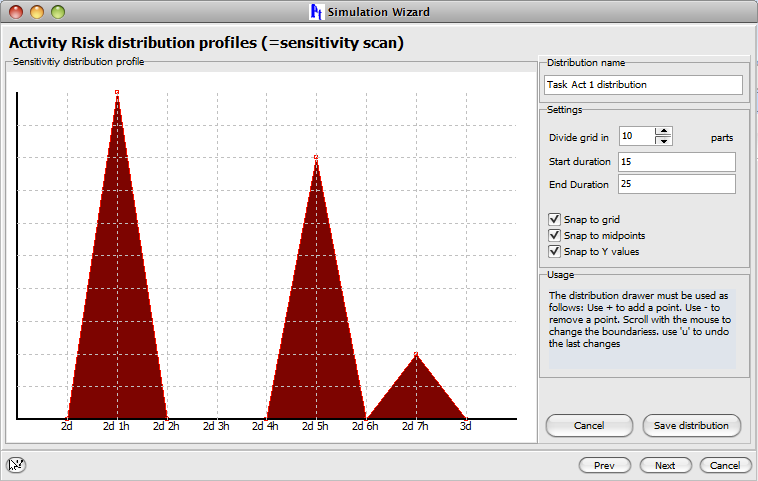How to define discrete distributions
In this short tutorial, we will explain how the risk distribution drawer can be used to define discrete distributions on activity durations. The distribution drawer can be activated by clicking on "Risk -> New simulation" to start a schedule risk analysis.
Clicking on "Activity distribution risk profiles" allows you to enter the distribution drawer as shown in the picture below.
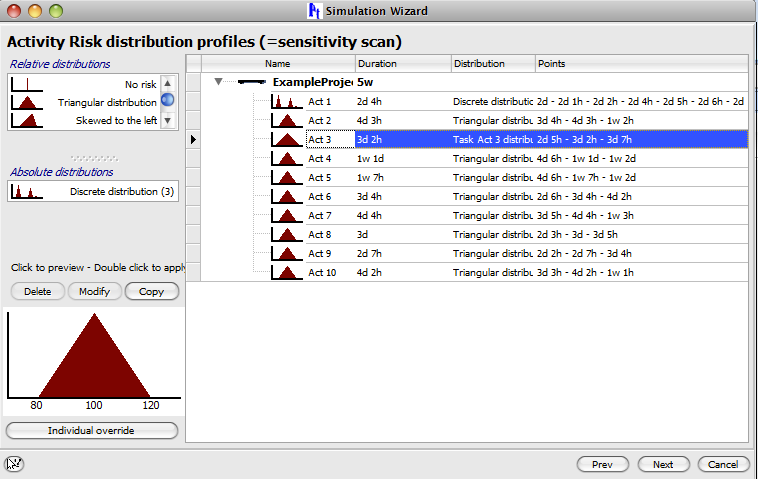
Click on an activity and choose individual override to change the default triangular distribution. From this point on, any distribution can be drawn. Simply click on "+" to add points and move the points into the right direction to define (draw) the distribution you want.
In our example, we want to draw the following distribution on an activity duration that has three discrete options:
- duration 2d1h with probability 50%
- duration 2d5h with probability 40%
- duration 2d7h with probability 10%